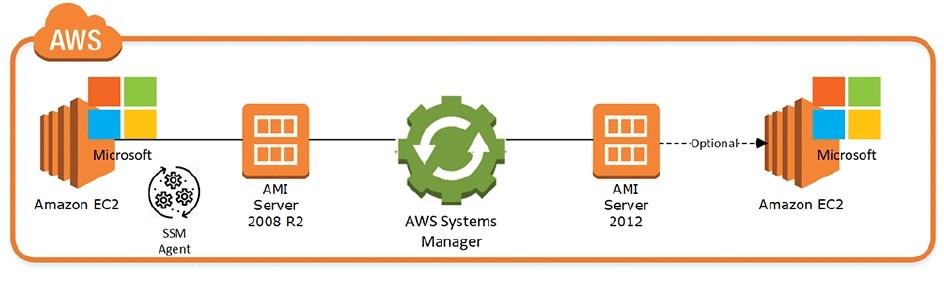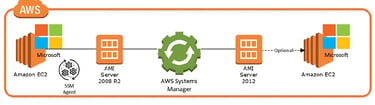A Comprehensive Guide to Setting Up Your AWS Server
Ready to harness AWS for cloud computing? Setting up your server might seem daunting, but fear not—I'll guide you through in simple, human-friendly steps.
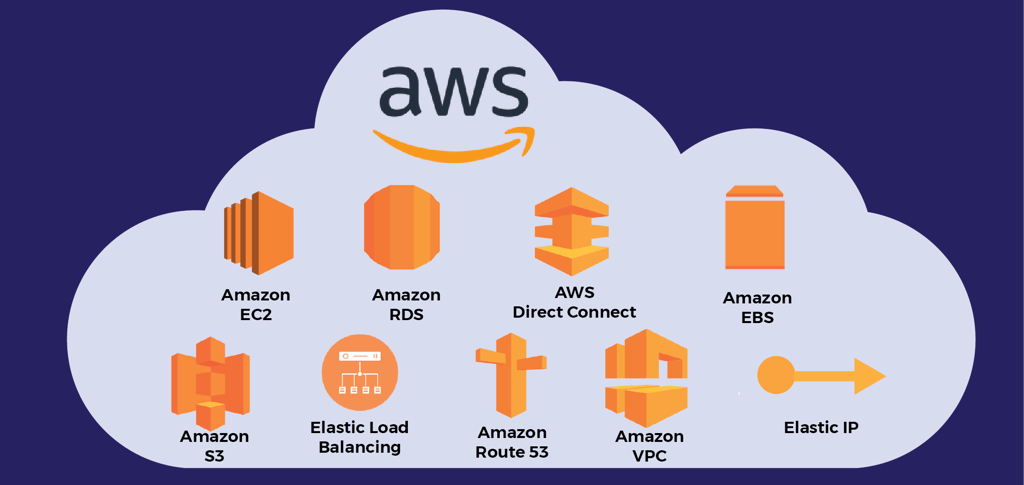
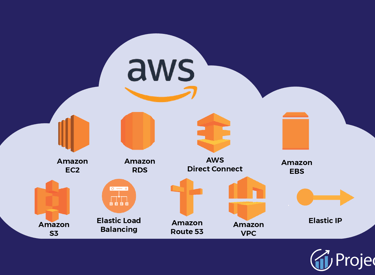
Step 1: Getting Started with AWS
First things first, you need an AWS account. Visit the AWS website and click the "Create an AWS Account" link. Fill in your details, including your email, password, and billing info. Once you're all set up, you'll land on the AWS Management Console – your gateway to the AWS universe.
Step 2: Understanding Regions and Availability Zones
Now, let's talk geography. AWS has data centers all over the globe, divided into regions like US East (N. Virginia), EU (Ireland), Asia Pacific (Tokyo), and more. Each region has multiple availability zones, which are essentially separate data centers within that region. When setting up your server, choose a region and availability zone closest to your target audience for optimal performance.
Step 3: Launching Your EC2 Instance
Navigate to the EC2 Dashboard: Find the EC2 service in the console and click on it.
Launch Instance: Hit the "Launch Instance" button to kick off the process.
Choose an AMI: Pick a pre-configured Amazon Machine Image (AMI) – think of it as the blueprint for your server. You've got options like Amazon Linux, Ubuntu, Windows Server, and more.
Select Instance Type: Choose the specs that match your needs – CPU, memory, storage, you name it.
Configure Settings: Set up your networking, storage, and security groups (firewall rules) here.
Review and Launch: Double-check your settings, then hit "Launch" to start the instance creation process.
Key Pair Setup: If you're using a Linux instance, you'll need a key pair for secure access. Don't worry, AWS will guide you through it.
Step 4: Accessing Your Instance
Now that your instance is up and running, connect to it:
SSH or RDP: Use SSH for Linux instances or RDP for Windows instances to establish a remote connection.
Set Up Security Groups: Make sure your instance's security group allows inbound traffic on the necessary ports (like 22 for SSH or 3389 for RDP).
Get Your IP Address: Find your instance's public IP address and connect remotely. Pro tip: Consider using an Elastic IP for a permanent address.
Step 5: Configuring Your Server
With access to your instance, you can start configuring it to your heart's content. Install software, set up web servers, databases, tweak security settings – the sky's the limit!
Step 6: Monitoring and Management
Keep an eye on your EC2 instances using AWS's monitoring tools like Amazon CloudWatch. Don't forget about AWS Systems Manager for automation and management duties, as well as AWS Trusted Advisor for cost optimization advice.
Conclusion
And there you have it – your crash course in setting up an AWS server. By following these steps, you'll be well on your way to building a robust, scalable server environment in the cloud. So go ahead, experiment, learn, and make the most of what AWS has to offer. Happy cloud computing!
FAQ's
1. What do I need to get started with AWS?
To get started with Amazon Web Services, you must first create an account. Go to the AWS homepage, click "Create an AWS Account," and input your email address, password, and billing information. You can access the AWS Management Console once your account has been set up.
2. What are AWS Regions and Availability Zones?
AWS Regions are geographically distinct locations where AWS hosts its data centers. Each region contains multiple Availability Zones, which are isolated data centers within the region. Choosing the right region and availability zone can optimize performance for your target audience.
3. How can I monitor and manage my EC2 instances?
AWS provides several tools for monitoring and managing your instances:
Amazon CloudWatch: For monitoring performance and operational health.
AWS Systems Manager: For automating management tasks.
AWS Trusted Advisor: For recommendations on cost-cutting and security enhancements.
4. What is an Amazon Machine Image (AMI)?
An Amazon Machine Image (AMI) is a pre-configured template that includes the operating system and software required to launch your instance. AWS offers a variety of AMIs, including Amazon Linux, Ubuntu, and Windows Server.
5. What are AWS Trusted Advisor and AWS Systems Manager?
AWS Trusted Advisor: A service that makes real-time recommendations for optimizing your AWS setup based on cost, performance, security, and fault tolerance.
AWS Systems Manager is a unified interface for managing AWS resources, automating operations, and ensuring security and compliance.