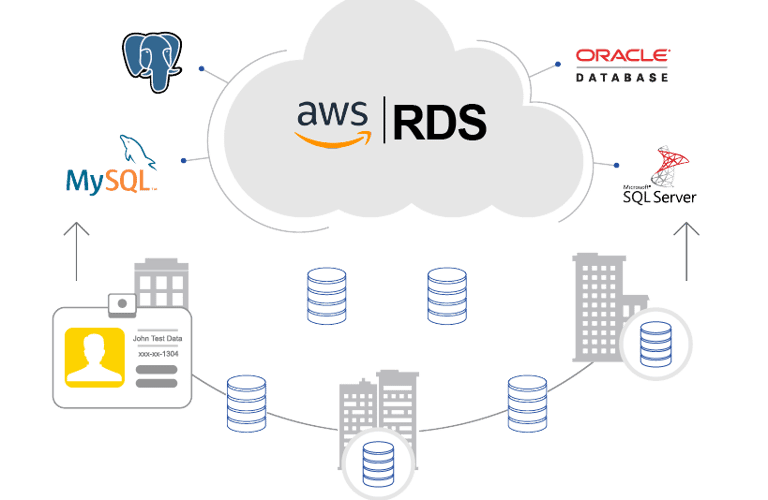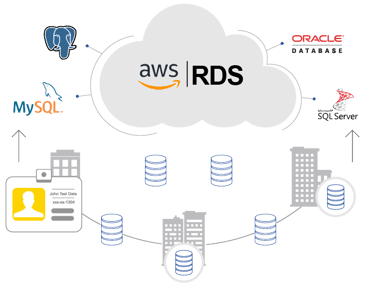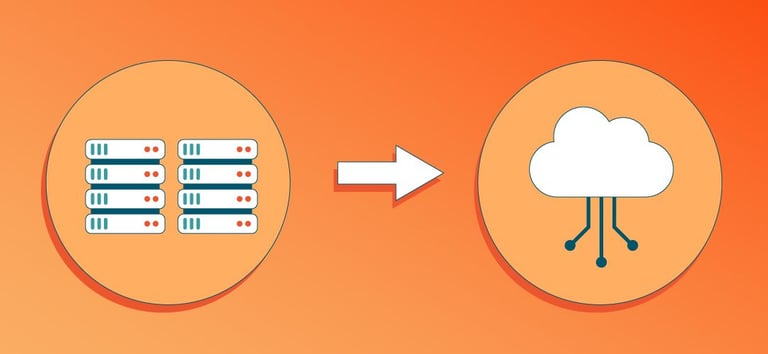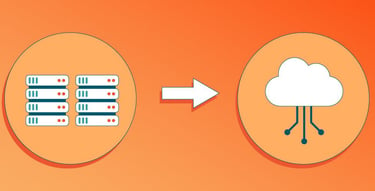Troubleshooting and Resolving Common Amazon RDS Database Issues
Amazon Relational Database Service (RDS) is a great tool that makes database management easier. It helps with tasks like creating backups, applying updates, and adjusting the size of the database as needed. With RDS, these tasks become simpler, saving time and effort.
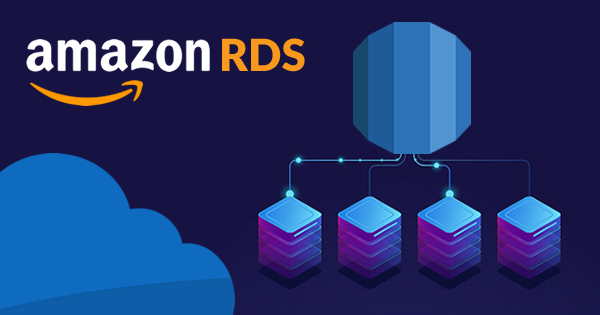
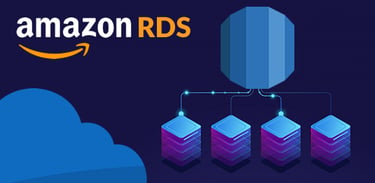
Introduction
Amazon Relational Database Service (RDS) is a great tool that makes database management easier. It helps with tasks like creating backups, applying updates, and adjusting the size of the database as needed. With RDS, these tasks become simpler, saving time and effort. Despite its robust nature, users can still face challenges while using RDS. In this blog, we will look at common problems with Amazon RDS databases and how to fix them. We will also provide tips to help keep your RDS running smoothly for the best performance. We’ll also touch on how Amazon consulting services can assist in overcoming these challenges.
1. Database Connectivity Issues
Problem: Connectivity issues are among the most frequent problems users face with Amazon RDS. In most cases, these arise due to misconfigured security settings, incorrect network setups, or invalid endpoint usage.
Troubleshooting Steps:
Verify Security Group Rules: To make sure your RDS instance can be accessed, check the security group assigned to it. You need to confirm that the inbound rules are set to allow traffic on the necessary port for your database. For instance, PostgreSQL often uses port 5432, whereas MySQL typically uses port 3306. If you're connecting from a specific IP, ensure it is whitelisted in the security group.
Check Database Endpoint: Ensure you are using the correct endpoint and port number. The endpoint for an RDS instance is unique and can be found in the Amazon RDS console. Using the wrong endpoint is a common issue that leads to connection failure.
Review VPC and Subnet Settings: For instances running in a Virtual Private Cloud (VPC), verify that the subnet is correctly configured and that routing tables are accurate. If connecting from outside the VPC, ensure the RDS instance is publicly accessible and has the correct public IP address.
2. Slow Query Performance
Problem: Slow database queries or high query execution times are common issues in Amazon RDS environments. These performance bottlenecks usually occur due to poor indexing, inadequate resources, or inefficient queries.
Troubleshooting Steps:
Optimize Queries: Use Amazon RDS Performance Insights to monitor and identify slow queries. Analyze these queries to ensure they are optimized. Techniques like query rewriting, using appropriate JOINs, and eliminating redundant data retrieval can greatly improve performance.
Proper Indexing: Ensure that your tables have the correct indexes to speed up data retrieval. Lack of indexing can result in full table scans, leading to longer query times and higher resource usage.
Increase RDS Instance Size: If the issue persists, it might be that your RDS instance is under-provisioned. Upgrading the instance to a larger type with more memory, CPU, or IOPS may improve performance.
Use Read Replicas: If your workload is heavily read-dependent, consider using Amazon RDS Read Replicas. By offloading read traffic from the primary instance, read replicas enhance query performance in general.
3. Storage Full Errors
Problem: Running out of storage on your RDS instance can lead to a complete halt in database operations. Amazon RDS automatically triggers alarms when storage is running low, but addressing this issue quickly is essential.
Troubleshooting Steps:
Enable Storage Autoscaling: One way to prevent running out of storage is by enabling Storage Autoscaling. When your database grows, this functionality automatically increases the RDS instance's storage capacity. This way, you won't face any disruptions because of running out of space.
Regularly Monitor Storage Usage: Use Amazon CloudWatch to track your instance’s storage usage. To avoid running out of storage, it's a good idea to set up alarms that notify you when your storage usage hits a certain level, like 80%. This way, you'll get a heads-up and can take action before your storage gets full.
Archive Old Data: Review your database’s data retention policies. If your database stores outdated or unused data, consider archiving or deleting it to free up space. You can also transfer old data to Amazon S3 for long-term storage.
4. Backup and Restore Issues
Problem: Amazon RDS offers automatic backups to help keep your data safe. However, there can be times when backups might fail or take longer to restore. This may occur if there is a lot of activity in your database during the backup window. To minimize issues, try to schedule backups during quieter times or adjust your backup settings based on your database's load.
Troubleshooting Steps:
Optimize Backup Scheduling: Ensure that the backup window is scheduled during off-peak hours to reduce the load on the database instance. This prevents performance degradation and ensures backups are completed successfully.
Check RDS Event Logs: Review the event logs in the Amazon RDS console to identify any errors or issues that occurred during the backup process. Logs will often provide specific details about why a backup failed.
Manual Snapshots: Take manual snapshots of the RDS instance if the automated backups aren't working. These snapshots serve as recovery points and can be initiated at any time without relying on the automated system.
5. Database Instance Crashes
Problem: Unexpected crashes in your RDS instance can disrupt business operations. These can be brought on by hardware malfunctions, database file corruption, or resource fatigue.
Troubleshooting Steps:
Review Database Logs: Start by looking over the Amazon RDS system and database logs. These logs often provide crucial information about the crash, such as memory overload, CPU bottlenecks, or storage failures.
Restore from Backups: If the crash caused data corruption or severe issues, you may need to restore the database from a recent snapshot or automated backup. Amazon RDS allows point-in-time recovery to restore your instance to its pre-crash state.
Upgrade RDS Instance: If the crash was due to resource exhaustion (e.g., CPU, memory, or IOPS limits), consider upgrading the instance to a larger type. Alternatively, you can enable Enhanced Monitoring to keep track of resource utilization and prevent future crashes.
6. Latency and Timeout Issues
Problem: Latency issues or timeouts can occur due to high traffic, inefficient queries, or network-related problems. These can severely affect the user experience if not properly addressed.
Troubleshooting Steps:
Use Caching Solutions: Implementing Amazon ElastiCache can significantly reduce the load on your RDS instance by caching frequently accessed data. This lowers the number of read requests hitting the database, resulting in reduced latency.
Optimize Network Configuration: Ensure that the RDS instance is located in the correct Availability Zone (AZ) and connected to your application with minimal network hops. Poor network routing can lead to higher latency and timeouts.
Increase Connection Pooling: Having too many open database connections can slow down your application and cause timeouts. To keep things running smoothly, use Amazon RDS Proxy. It helps manage your database connections better and stops your application from putting too much strain on the database.
Leveraging Amazon Consulting Services for RDS Management
Managing Amazon RDS databases can become complex as your workloads scale. For companies without in-house AWS experts, using Amazon consulting or AWS cloud consulting services can be a great help. These consultants can handle crucial tasks like boosting your database performance, scaling your infrastructure, setting up backups, and following the best security practices. They also provide ongoing monitoring and support to ensure your RDS environment stays smooth and efficient.
Working with AWS consultants helps businesses streamline their cloud setup, cut costs, and focus on their core goals. By leveraging their expertise, you can make your cloud environment more efficient, saving both time and money. At the same time, experts handle the technical side of database management, so you don’t have to worry about it.
Conclusion
Amazon RDS simplifies many aspects of database management, but like any system, it can still encounter issues. To keep your Amazon RDS database running smoothly, it’s important to understand and address common issues like connectivity problems, slow query performance, storage limits, and crashes. By knowing how to troubleshoot these issues, you can ensure your database remains healthy and efficient.
For businesses looking for additional support, Amazon Web Services consulting offers valuable expertise. AWS consultants can help set up, monitor, and fine-tune your RDS (Relational Database Service) instances. They work to prevent problems and boost performance, making sure your databases stay reliable and can grow with your needs.